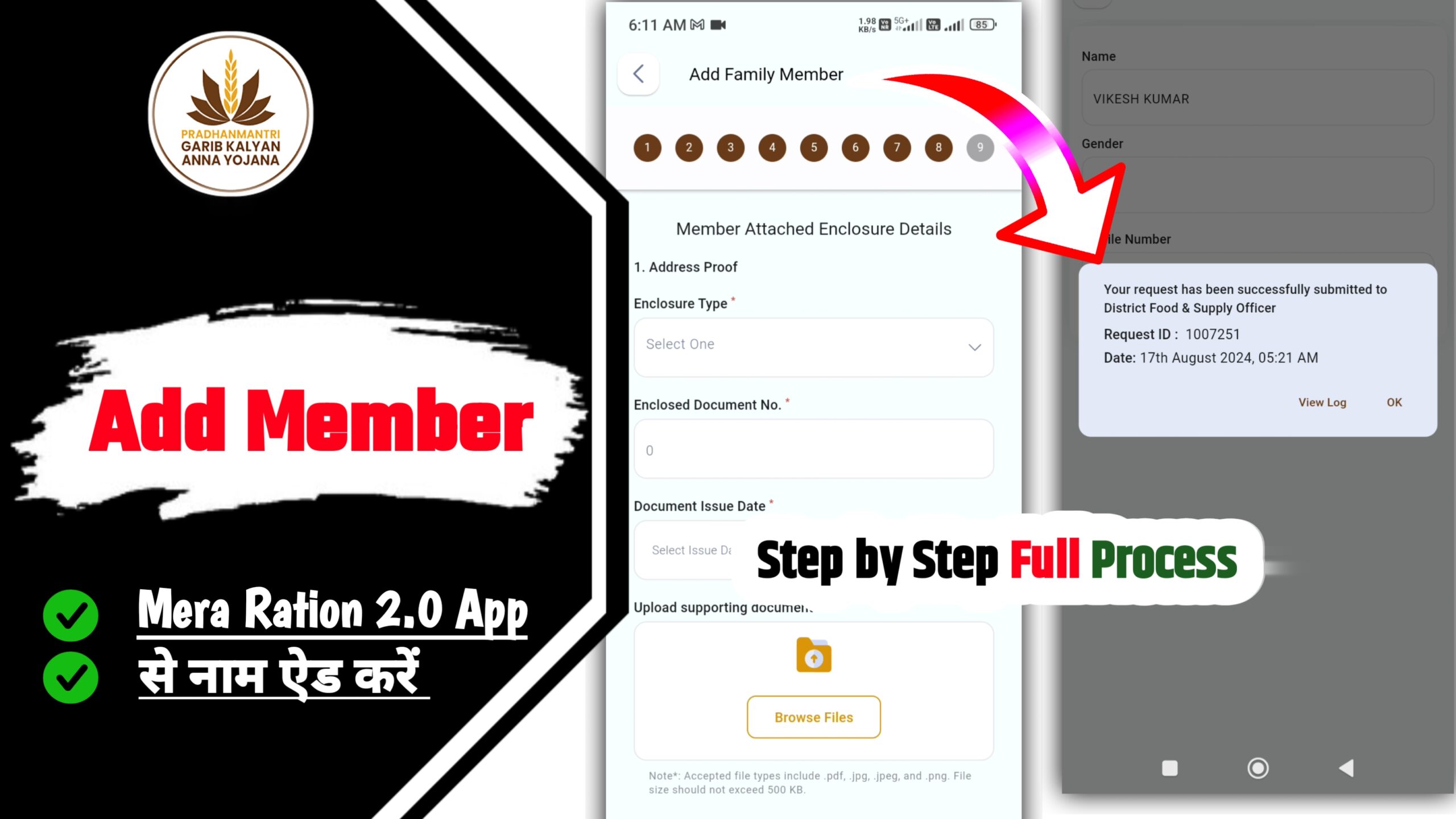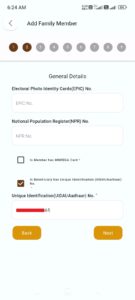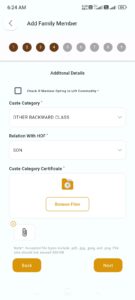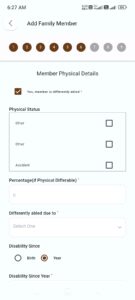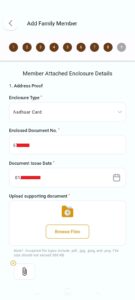How to Add New Member in Ration Card Through Mera Ration 2.0 App
A new app has been launched by the Government of India named Mera Ration 2.0 Apk. Through this application you can add a new member to your ration card, so let us know how to add or add a member.
How to Add New Member in Ration Card Through Mera Ration 2.0 App
If you want to know how we can add the name of a new member to our ration card through Mera Ration App, then let us tell you that this article is going to be very helpful for you because in this we will cover. We are going to tell you how you can add your member in a very easy way.
What documents are required to add name to the ration card?
If you want to know what documents are required to add name to the ration card, then see the important point given below, information about the entire document is given.
- Aadhar Card
- Cast Certificate
- Residential Certificate
- Voter Card or PAN Card
- Bank Passbook
- Mobile Number
- Email id
- Disability Certificate (if available)
Note:- When you apply to add a new member, it is very important to have your signature in all the documents given above. Keeping this in mind, we will prepare the documents and then upload them at the time of upload. The further process is given below.
How to Add New Member in Ration Card Through Mera Ration 2.0 App
Another important information is that before adding the name in the ration card, it is mandatory for the ration card members who are already connected to have a registered mobile number with the Aadhar Card. They will be able to login through the Aadhar number and mobile number, only then you will be able to add the new member. can add
All the documents given above have to be made in a working size of 500 Kb. You also want to make them in PDF or JPG format and will prepare them. After preparing them, we will now know how to add a member to the ration card. Steps have to be completed. What details have to be filled in 9 steps, its information is given step by step given below, see it carefully and follow it.
- Step: Personal Details: In personal details, you will fill your name, gender, date of birth, mother name, father name, marriage status, nationality, mobile number, email ID etc. and click on the Next button.
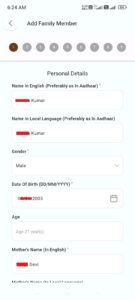
- Step: General Details: In General Details, you have to enter Voter Card Number or Aadhaar Number and click on Next button.
- Step: Professional Details: After selecting student option in professional details, you have to fill zero in annual income and click on Next button.
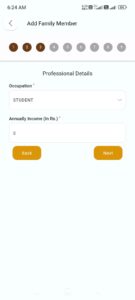
- Step: Additional Details: You will select your cast category by clicking on the check box in the additional details, after that select the option of who is considered to be the head family. Lastly, after uploading the cast certificate, click on the Next button.
- Step: Bank Details: Click on the check box in the bank details and fill the bank name, account number, IFSC code, branch name and click on the next button.
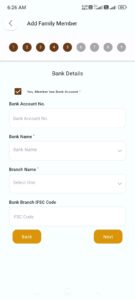
- Step: Member Physical Details: In Member of Physical Details, if you are disabled, then you have to click on the check box, fill all the details, upload the disability certificate and click on the Next button. If you are not disabled, then without clicking on the check box, you have to click on the Next button.
- Step: Critical Illness Details: If the member you are adding in Critical Details is sick, then you have to fill his details. If he is not sick, then click on the Next button without clicking on the check box.
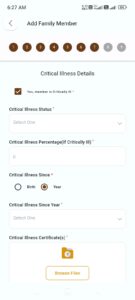
- Step: Member Attached Enclosure Details: In the Member Attached Document, first of all you have to upload the Aadhar Card. On the second number you can upload PAN Card or Voter Card. On the third number you select the Aadhar Card option and upload the Aadhar Card and click on the Next button.
- Step: Introducer Details: Scroll down to the bottom of the introduction, click on the Consent of Data Use check box and click on the final submit button.
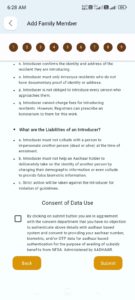
Note:- After final submission, a pop up will appear on your screen in which the request ID will be written. Take a screenshot of it and keep it safe. You can track your application in future.
Conclusion for How to Add New Member in Ration Card 2025 Online?
According to 5 years of experience, How to Add New Member in Ration Card article has been made user friendly i.e. what do the users want, what do they like and why have they come to this article, complete information has been shared step by step in this article. We hope that this article will be useful to you. It must have been helpful, you can follow this site for upcoming updates.

मैं Soni Kumari एक अनुभवी शिक्षा विशेषज्ञ हैं, जिनके पास 10 वर्षों का अनुभव है। वे विशेष रूप से खाद्य और नवीनतम समाचारों में गहरी विशेषज्ञता रखते हैं। और मैं राज्य के सभी राशन कार्ड धारकों के लिए मूल्यवान जानकारी प्रदान करने के लिए प्रतिबद्ध हूं।